Tapestry

Sign into Tapestry here: https://eylj.org/
Introduction
All Nursery and Reception children attending Dashwood Academy will have a personal, on-line, Learning Journey which records photos, observations and comments, in line with the Early Years Foundation Stage curriculum. This is to build up a record of your child’s experiences and learning during their time with us. This is all done on the computer program called Tapestry.
Parents can have secure access (via email address and password) to their own child’s Learning Journey and, in addition to viewing staff contributions, we encourage parents to add to it by uploading photos and comments, or commenting on observations made at school.
Where do I start?
Once you have given us a valid email address, we will set up an account for you. Please check your inbox for an activation email (this may have ended up in spam or junk) and follow the links to set up your own password.
Then to log in at any time, go to https://eylj.org on your computer, or download the Tapestry Mobile app onto your phone or tablet from your app store. The Tapestry desktop version has more options and looks slightly different to the app version, however you can view and add observations on both.
Changing your settings
Depending on whether you are using a PC or mobile phone, you will be able to edit your preferences by clicking either the top right or bottom right corner of the screen. Here, you have the option to change your email address and password.
You also have the option to receive an email whenever a new observation is added to your child’s Learning Journey – just tick or untick the relevant box if you would like to change this setting.
Viewing my child’s Learning Journey
Once logged in, you will see your child’s observations on your home screen in a list – selecting any one of these will open up the observation for you to look at. You may add comments in the box at the bottom of the observation if you would like to – and we would love to receive such comments!
Adding an entry to my child’s Learning Journey
Choose the ‘Add Observation’ option (or the ‘plus’ icon on your phone) and add the relevant information in the boxes on screen. Photos and videos may be uploaded by choosing the ‘add media’ option and a title and information on the observation written in the notes section. When you have saved your observation, you may go back to the home screen at any time by choosing ‘home’.
Please ask any members of staff if you have any problems setting up and using Tapestry. We will be happy to help and can set up a meeting after school to go through things in more detail.